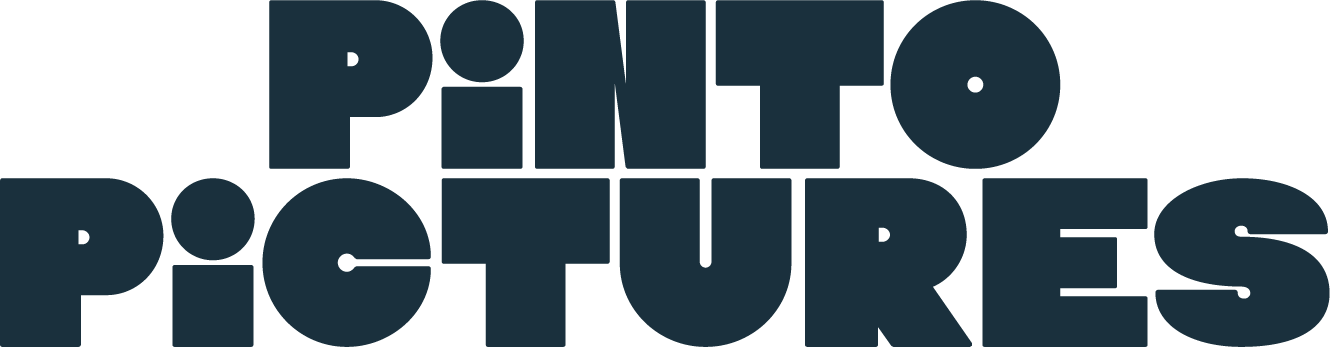Color Turnover Guide
So you’ve decided to color grade your film. Good choice! We’ve created this guide to help you understand and navigate the process. This guide also conveys how we run our color sessions and how we like to work. The word “film” also applies to music videos, commercials and broadcast shows.
Project Setup
Before we begin we need to know technical details and distribution plans for your film. Typically we would talk through these details over the phone or email. It’s important to establish these BEFORE we start color grading.
What deadlines are we up against?
Where will the film be shown? Web, broadcast, theatrical, other?
Total Length and number of deliverables?
Framerate?
Raster size of the film (frame dimensions)?
HD, UHD, 4K, scope, vertical for socials, custom
Is there need for HDR?
Do we need to create multiple versions of the deliverables to meet different specs?
What was the primary camera used in the film and the color gamut/gamma of the files?
Will Pinto also do the finishing and mastering?
If yes, make sure that we receive the deliverable specs and additional assets like mixes, graphics & captions.
If no, will we do a round trip workflow or send a single render?
Color Turnover
Here’s the plan, Stan. The ins and outs. The scheme (if you’re English). This is our preferred method of receiving the edit you’ve slaved over for weeks or months. Making sure that we get everything we need helps ensure a smooth finish to your film.
Footage Transfer
We have plenty of fast shared storage on our multiple NASs in the studio. Please get the footage to us well ahead of your color bookings. That way we can load all the footage and have it ready to rock!
USB 3 hard drives are preferred. Thunderbolt acceptable. Mac or PC formatted.
For smaller scale jobs, uploading the footage to a cloud service is a viable option. This option is dependent on your internet speed.
All original camera footage in the camera directory structure (i.e., not transcoded or changed in any way from how they came off the camera). Trimmed camera originals are acceptable but please consult with us about your workflow first.
Pinto should at no point be the only place where the original camera dailies are stored.
If transcoded files were used in edit, include a separate directory containing transcoded dailies for use in the offline edit. All transcoded dailies must maintain the frame rate and time code of the original footage. Transcoded dailies do not need to follow the same directory structure as the raw camera files.
Other visual media used (graphics, VFX, stock footage, etc,). Sending these is especially important if Pinto is also providing final mastering for the project.
Include show LUTs
Do not use ASCII forbidden characters in directory or file names \ / : * ? " < > |
Prepping the Timeline
Below are steps for prepping the timeline to send to color grade.
Duplicate timeline. Label “colorprep”
Condense video tracks to as few as possible
Place graphics on a higher separate track
Unused clips removed
Multicam clips flattened
Remove any temp color effects
Leave sizing and positioning changes in place
Remove all audio
Speed Ramps i.e. dynamic speed changes - Premiere poorly handles speed ramps when round tripping. If speed ramps are used, please export to a high quality format (PR4444) as a standalone clip and re-import into your timeline placing that media on a track above the original.
Static speed changes can be left in place, i.e. changing the whole clip speed to 75% or 50%.
Export the Timeline
Export an XML (Premiere, FCPX), AAF (AVID), DRT (Resolve) or EDL (old school) export
Premiere labels XML “Final Cut Pro XML” in the Export menu.
It’s also useful to send an EDL for each video track. Label them accordingly.
Send the editorial project, especially if edited in Premiere - This is optional but can be helpful in problem solving.
Export a Reference Movie
A reference is simply an export of the film so we can match all the shots and shot sizing in DaVinci Resolve. It is our visual guide to what the film should look like.
There are 2 types of reference movies: a film reference and a color reference. A film reference is your film! It’s simply an export of your edit timeline. A color reference is used if the new colorprep timeline doesn’t exactly match the film timeline. This happens when removing time ramping and also with complex composites.
The reference movie needs to match your editorial timeline exactly. If any changes were made since the last export was created, please create a new reference.
On the reference movie please include window burn that displays source timecode and clip names. We do not need to see the overall timeline timecode. You can easily do this in Adobe Premiere using an adjustment layer with the “timecode” and “clip name” effects.
**** Please consult with us if any of the above is unclear ****
Pre-Conformed Workflow
A pre-conformed workflow is an alternate workflow to the above. With this, the film is exported as a single QT file and is best used for tight turnaround or “Oh shit! The drive is stuck in Nashville!” situations.
Graphics and Titles
Disable all clips except graphics and titles, and export the timeline as a Quicktime movie with an alpha channel (i.e. as ProRes 4444). Then disable the graphics and titles and re-enable all other clips.
Temp Color Effects
Remove any temporary color correction effects.
Transitions
Leave dissolves in place. Remove fades to black or other colors. Wipes should be left in place and will need to be rebuilt and matched in color.
Export
Export the timeline as a ProRes 444 or ProRes4444 XQ. ProRes422HQ is sufficient when working with material already in Rec709 color space.
EDL
Collapse the timeline as much as you can, removing any unused/disabled clips and collapsing/removing nested sequences, and export as an EDL file. This step will save time for the colorist and help keep the project organized.
Example Color Session
Here’s a typical color day, an example schedule and our preferred way to work, a way that’s proven successful through the years. This is meant to be used as a guide, no project is exactly the same as another project, so your project will be different.
Before Load footage and color prep assets onto our server
9:00 Conform project into DaVinci Resolve
This is the process of transferring the offline edit timelines into the color grading software, DaVinci Resolve. Sometimes this goes very smoothly, sometimes not.
10:00 Session with client, remote or in person, to set looks
This session is the most important to work collaboratively with the client, CD, director, DP, whoever is a decision maker. This is where we make creative decisions about the overall look, feel and tone of the film.
11:00 Apply looks across the entire piece
This portion can be either supervised or not as we work to apply the looks across all the coverage. This process might only take a few minutes or it may take a few hours depending on the volume of footage and the complexity of the task.
14:00 Send review file for feedback
14:30 Followup session with client. Detailed work
Make revisions and adjustments. This is the time for detailed work: lighten the talent’s eyes, correct the product’s color hue, darken that shadow in the corner, etc. Continue working with client or sending links until we reach approval.
16:30 Approval
16:45 Render and upload for delivery
Supervising the Session
We have three ways of enteracting with our filmmaker clients so they can review, give feedback and direct the color session.
In Studio
We love hosting clients in the studio! It’s the fastest and best way to work. We have two suites at our studio. The primary suite can comfortably seat 5 clients and view the color session on a calibrated 65” OLED monitor. There’s plenty of room to stretch out on the sofa or plugin your laptop.
Our second suite can seat 3 clients with a sofa and producer’s desk. We can add an extra chair if you need.
Since we’re in downtown Littleton, many coffee and lunch options are just a few minute’s walk away. There are also a few great cocktail lounges and micro-brew bars for the wrap party!
Realtime Color Stream
Working with real-time feedback and collaboration is essential to how we work. We’ve contracted with Louper to provide our real-time, high quality color feeds. This solution encodes the SDI feed from our workstations, providing a high quality viewing experience.
Convenience
No setup required. Browser-based viewer works on all devices, mobile and desktop. No apps to install, no hassle.
Ultra-Low Latency
Experience set in real time with streaming latencies averaging below 500ms so you see what happens when it happens.
Security
DTLS encrypted communication for WebRTC connections and user authentication. Only the people you approve can watch.
Quality
Adaptive streaming optimized for each device ensures the highest quality video possible, regardless of the network connection.
Review Links
We get it. You’re busy. It can be difficult to schedule in color sessions around meetings and driving the kids to soccer practice. We use industry standard Frame.io to send review links for collaboration with you and your team. This method allows you to leave timestamped comments throughout the film. And allows you to review around your busy schedule.